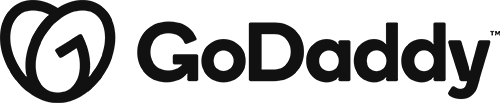Email Subscription Forms
Use the Subscribe Form module to enable visitors to subscribe to an email list or to collect email addresses for your own use. The list of supported email subscription services are shown in the video.
- The subscribe form module [0:25]
- Connect the module to your email marketing platform [1:00]
- How to connect to GoDaddy Email Marketing [1:35]
- Connecting to MailChimp [1:35]
- Done, publish and view the form [4:03]
You can add Google reCAPTCHA to your Contact Form or Subscribe Form module to deter spam. To set up reCAPTCHA in a Contact Form or Subscribe Form module:
- Open either module for editing and click the Captcha tab.
- For the reCAPTCHA field setting, click Show.
- For Validate type, choose the validation type you want.
- (v3 only) If you’re an advanced user and want to sort your reCAPTCHA results by action in your Google admin console, enter an action name here.
- Enter the Site key and Secret key from your Google reCAPTCHA registration.
- Be sure to use keys that match the validation type.
- For Theme, choose whether you want the “I’m not a robot” box or the reCAPTCHA icon to have a light background or dark background.
Posted in: Forms | Tags: email, form, marketing, newsletter, platform, sign, subscribe, subscription, up