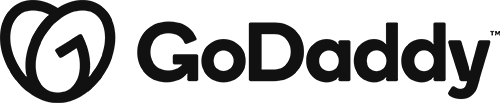How to add a COVID-19 Banner to Your WordPress Site
In the current day, a lot of people have businesses that are being affected by COVID-19 and need to have some way of communicating announcements to site visitors. This video covers how to add, edit or remove an announcement banner in WordPress. Click HERE to see demos of COVID-19 banners with text samples written to suit your industry.
HOW TO ADD AN ANNOUNCEMENT BANNER TO YOUR SITE
Step 1: Where will you put it?
- First you need to decide whether you want your announcement bar to be on one page only, or sitewide across all the pages of your website
- If you want it on once page only, go to the page you want to add it to, then click on Beaver Builder and proceed to step 2
- If you want your banner across all pages, go to any page, then hover over beaver builder and click to edit the sitewide header or footer and proceed to step 2
Step 2: Add the module to the layout
- Click on the plus sign to add a module, search for “announcement”
- Drag the “announcement bar” module to any existing row or column (it will only be there for you to edit, and it will look look completely different when you preview or publish)
Step 3: Style the module
- Choose whether you want your banner to go across the top of the page or across the bottom
- Choose the amount of days that should pass before the visitor sees your banner again
- Choosing 0 days means the visitor will always see the banner no matter how many times they visit your site in a day
- Choosing any number over 1 means the visitor will see your banner one time, and then will see it again only once that number of days pass
- Add content to your banner – there isn’t necessarily a character limit, but be concise so that visitors can actually read all of it before they close it out
- Style your banner’s colors and add an optional icon/link if necessary
Step 4: Preview the banner and publish it live
- Hit the letter “P” on your keyboard OR click “Preview” from the tools menu dropdown – You’ll notice that the module is no longer in the place you put it, rather its stretched across the top or bottom of your site depending on what you chose
- When you’re happy with how it looks, click “continue editing” and then click “done” followed by “publish”
HOW TO EDIT OR REMOVE AN ANNOUNCEMENT BANNER FROM YOUR SITE
Step 1: Where is the banner?
- First you will need to find where your banner is located – is it appearing on only one page, or is it appearing on every page of your site?
- If its appearing on one page, go to that page and click on Beaver Builder, then proceed to step 2
- If its appearing on all of your pages, its either in the header or the footer – go to any page, then hover over beaver builder and click to edit the sitewide header or footer, make sure its in one of these layouts, and then proceed to step 2
Step 2: Modify the module
- To edit, hover over the announcement bar module and click the wrench icon to edit the module settings adjust the content, layout, colors, and then click “done” followed by “publish”
- To remove, hover over the announcement bar module and click the “x” icon to remove – agree to the dialog box and then click “done” followed by “publish”