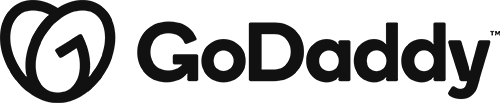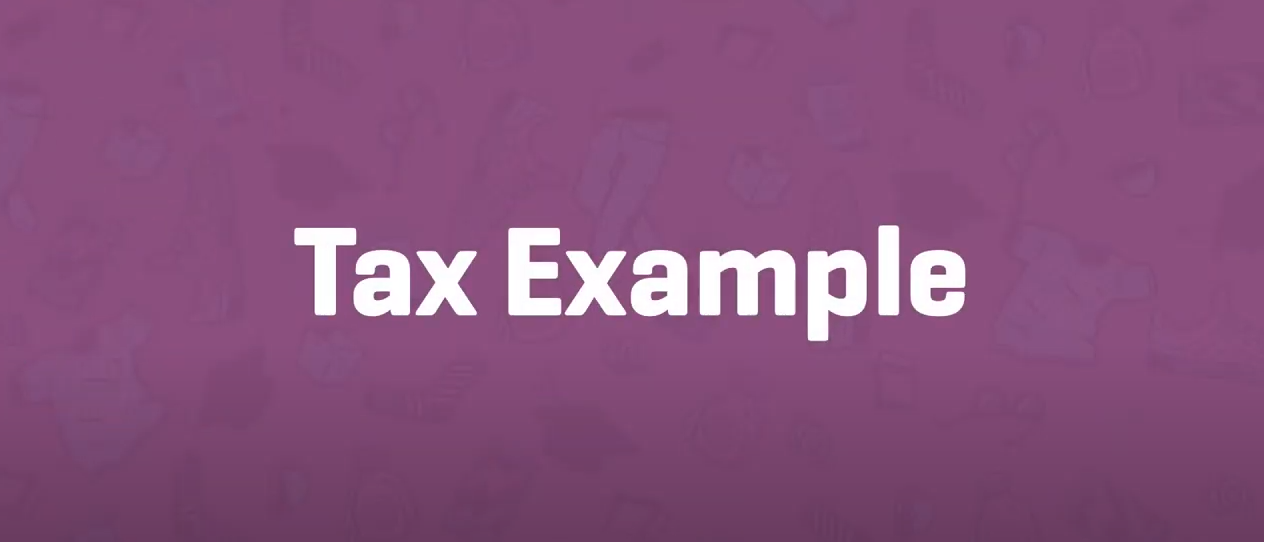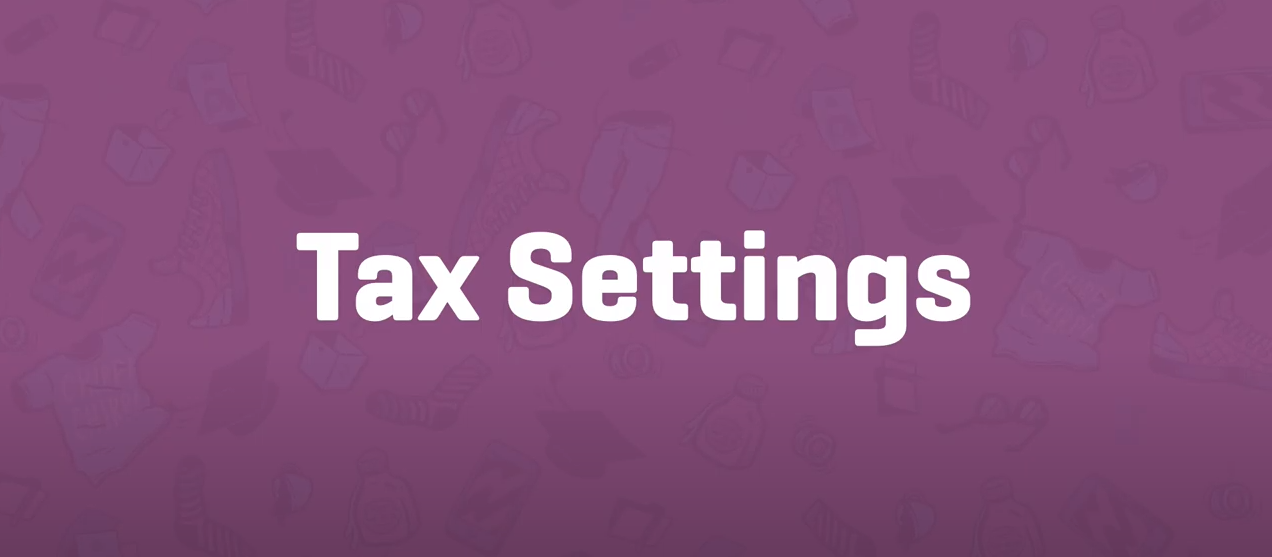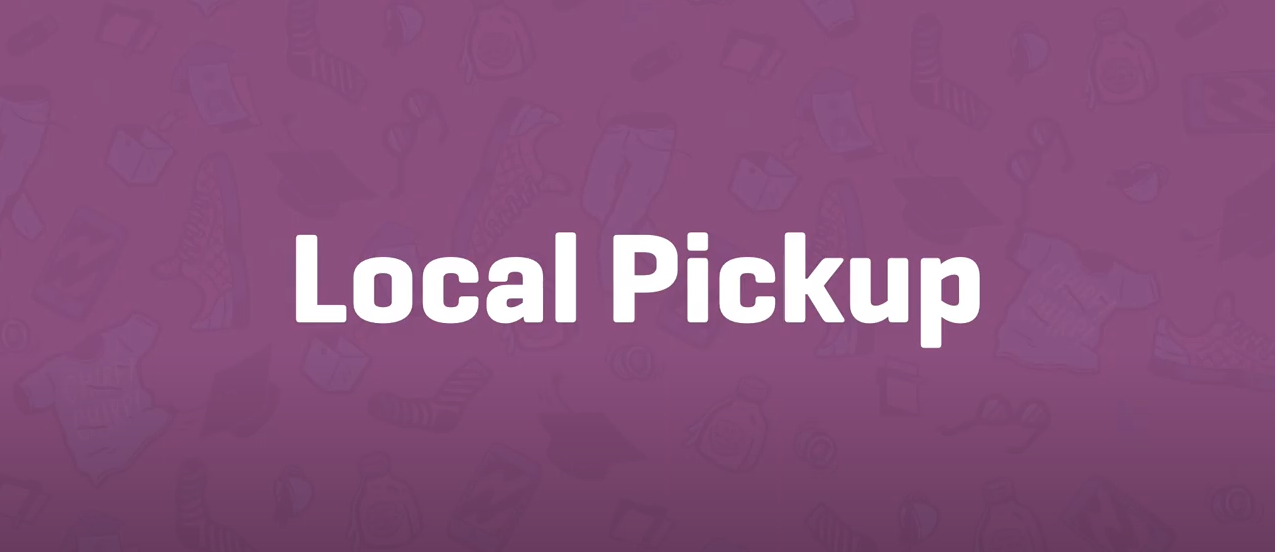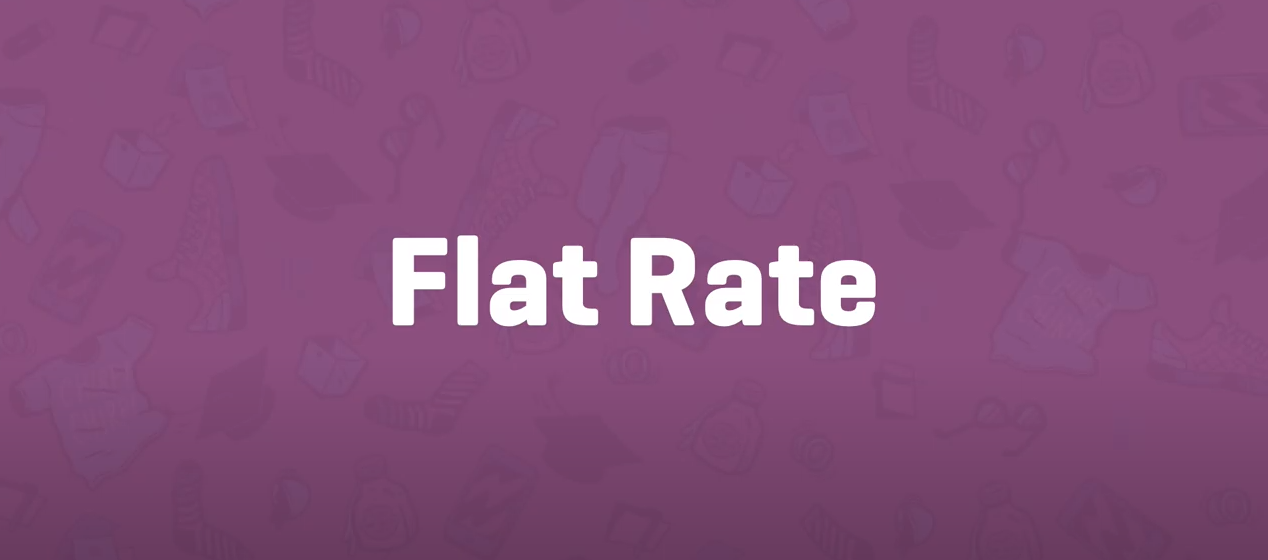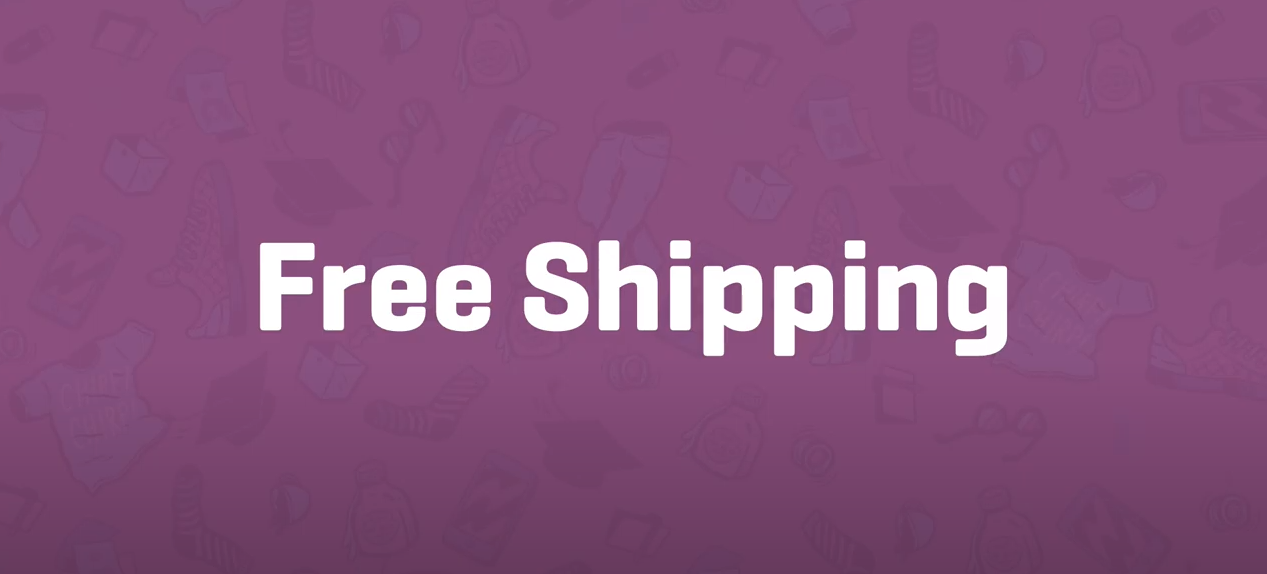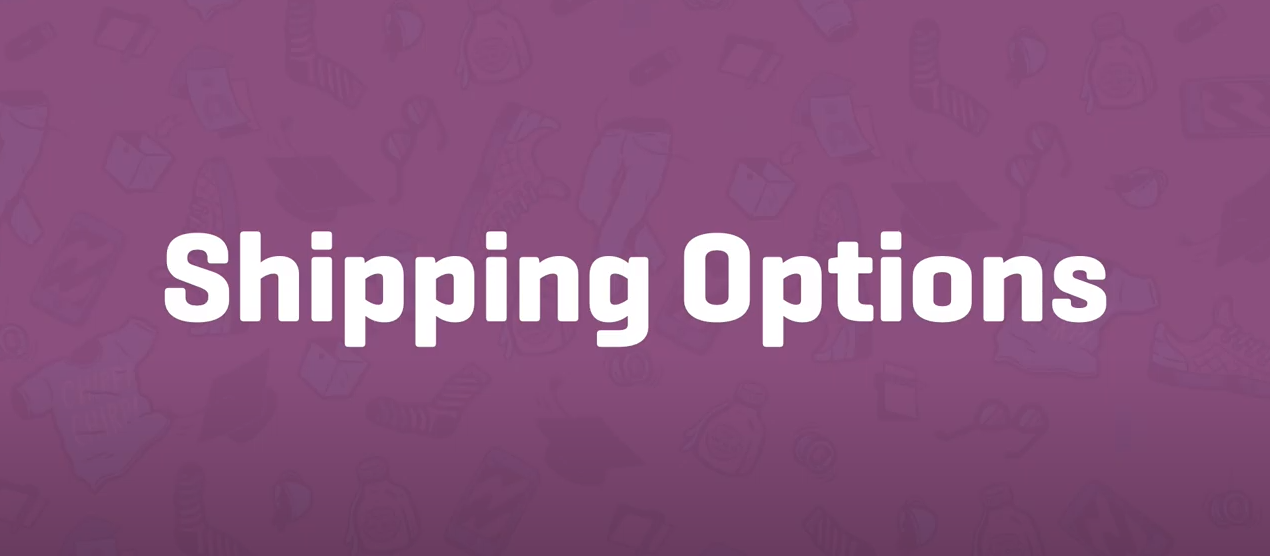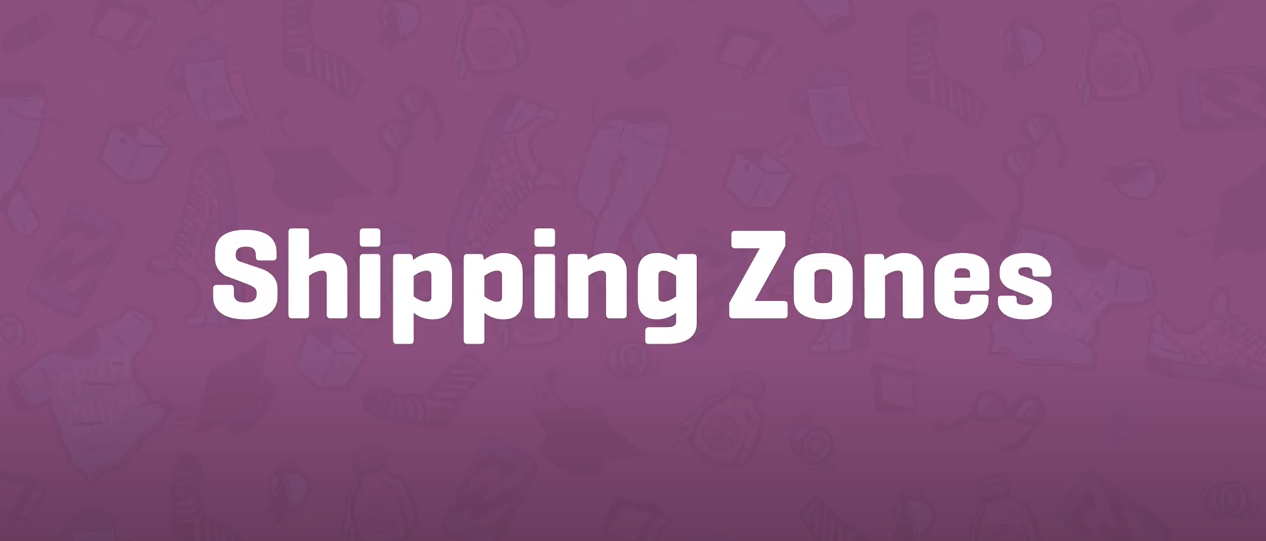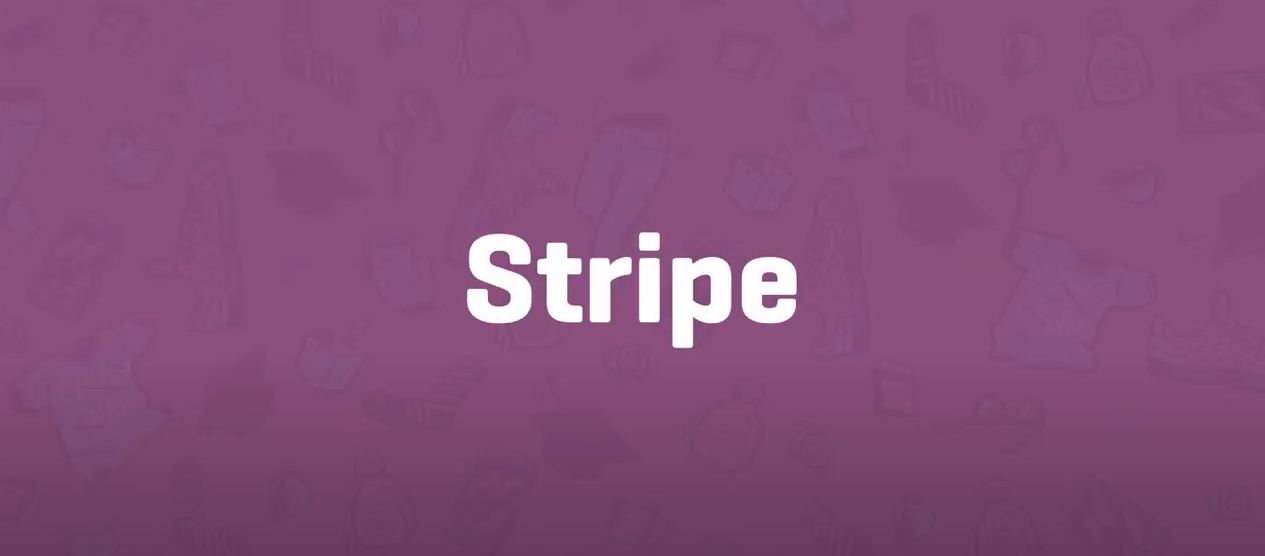Settings to Launch
Tax Rate Example
Tax classes are displayed at the top of the tax screen. Click one to view tax rates for the class. In the tax rates table, you can define tax rates (one per row). Click Insert Row to get started.
Taxes Settings
Setting up taxes and tax rates is one of the first tasks you want to perform when setting up a store. Taxes can be a complex matter, but WooCommerce aims to make setup as straightforward as possible.
Local Pickup
Local Pickup is a method that allows the customer to pick up the order themselves.
Flat Rate Shipping
Flat Rate Shipping is a shipping method that can be added to Shipping Zones. Please see our Shipping Zones guide and create zones to begin using.
Free Shipping
Free shipping is a great way to encourage customers to spend more. For example, offer free shipping on orders over $100.
Shipping Options
To set up shipping in WooCommerce, you first set up shipping zones, then add methods to those zones, and lastly, rates to your methods. You can create as many zones as you like, and add multiple methods and rates to each zone.
Shipping Classes
Shipping classes can be used to group products of similar type and used by some shipping methods, such as Flat Rate Shipping, to provide different rates to different classes of product.
Shipping Zones
A Shipping Zone is a geographical area to which you ship items. You can get as specific as you need, right down to regions and zip codes, or you can leave it more general – whichever suits you best.
Stripe
The Stripe payment gateway for WooCommerce lets you accept payments directly onsite, and includes the option to offer Payment Request buttons (such as Apple Pay and Google Pay), iDeal, SEPA, SOFORT, and more international payment methods.