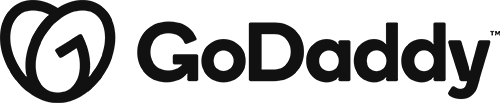builder
Edit a Post’s Layout
Editing a posts layout is different from editing a post’s content. The content is specific to each post. The layout remains the same across all posts. Making a change to how something is laid out on a post will change the position of the item across all posts.
Edit a Page’s Content and Layout
To edit a page’s name or SEO info click “edit page” from the admin bar. To edit the text content, images, modules or layout of a page, click “Beaver Builder” from the admin bar.
Create a New Page
To create a new Page, hover over “New” from the admin bar and then click “Page.” You can also add a new page from the dashboard admin panel: hover over “Pages” and click “add new.”
Saved Layouts and Templates
You can save a row, column, or module for reuse on your site. You can also save the Beaver Builder layout of any page as a template for use on other pages. This is good for consistency and it saves you from having to re-style or rebuild layouts.
Restore a Previous Layout
If you want to view or restore a layout you had in its completion, you can choose to restore a previous version from within the Beaver Builder Editor.
The Beaver Builder Editor
The Beaver Builder plugin is a front-end layout and style designer that gives you a WYSIWYG view of the content area as you develop it. Starting with one of the Beaver Builder layout templates or a blank page, you can easily modify and add content modules in complex arrangements of rows and columns. All your site’s pages have been built with beaver builder.
The Website Builder SEO Tool
There’s no sure-fire way to improve your site’s rank in search engine results, but our Standard, Premium, and Ecommerce plans include a Search Engine Optimization (SEO) tool. It helps you add extra information about your site to catch the digital attention of search engines.