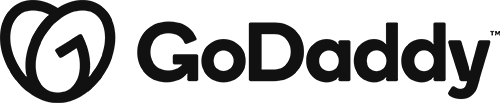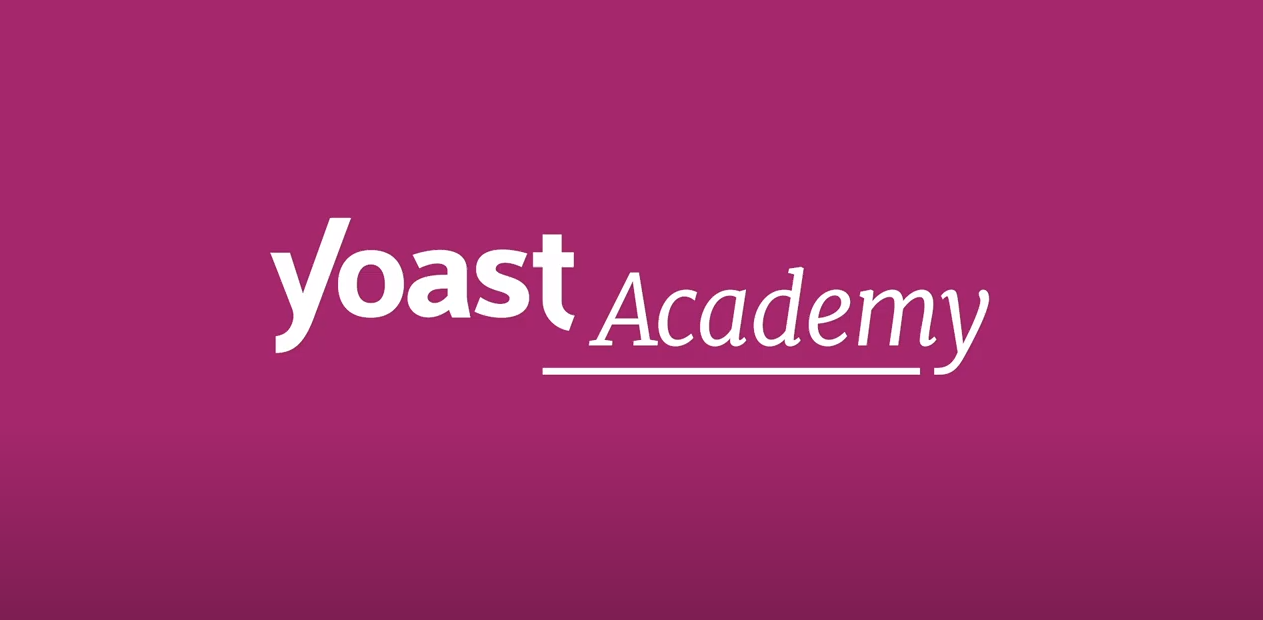editor
Edit a Post’s Layout
Editing a posts layout is different from editing a post’s content. The content is specific to each post. The layout remains the same across all posts. Making a change to how something is laid out on a post will change the position of the item across all posts.
Edit a Post’s Content
To edit the content of a post, you will click “edit post” and you will not click the beaver builder link from the admin bar.
The WordPress Editor
The WordPress Editor is a brand-new publishing experience. You can use it to create media-rich pages and posts and to control their layout with ease. Instead of worrying about the alignment and organization of text, quotes, and images, now every element on a post or page has its own block — and you can focus on creating.
Create a New Post
To create a new Post, hover over “New” from the admin bar and then click “Post.” You can also add a new post from the dashboard admin panel: hover over “Posts” and click “add new.”
Edit a Page’s Content and Layout
To edit a page’s name or SEO info click “edit page” from the admin bar. To edit the text content, images, modules or layout of a page, click “Beaver Builder” from the admin bar.