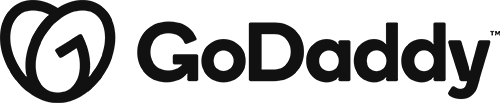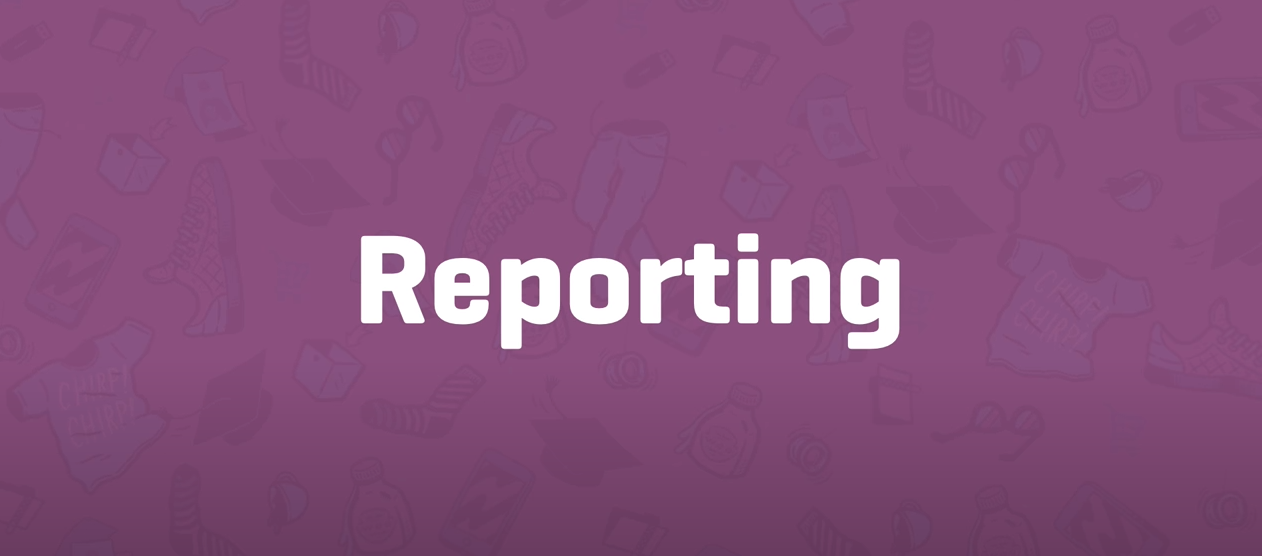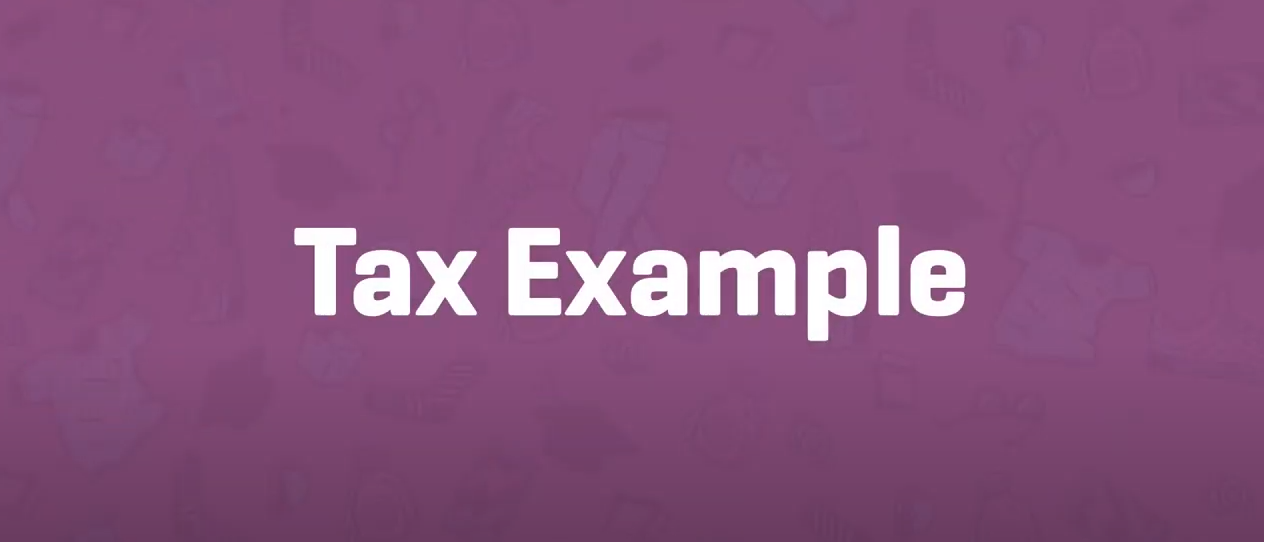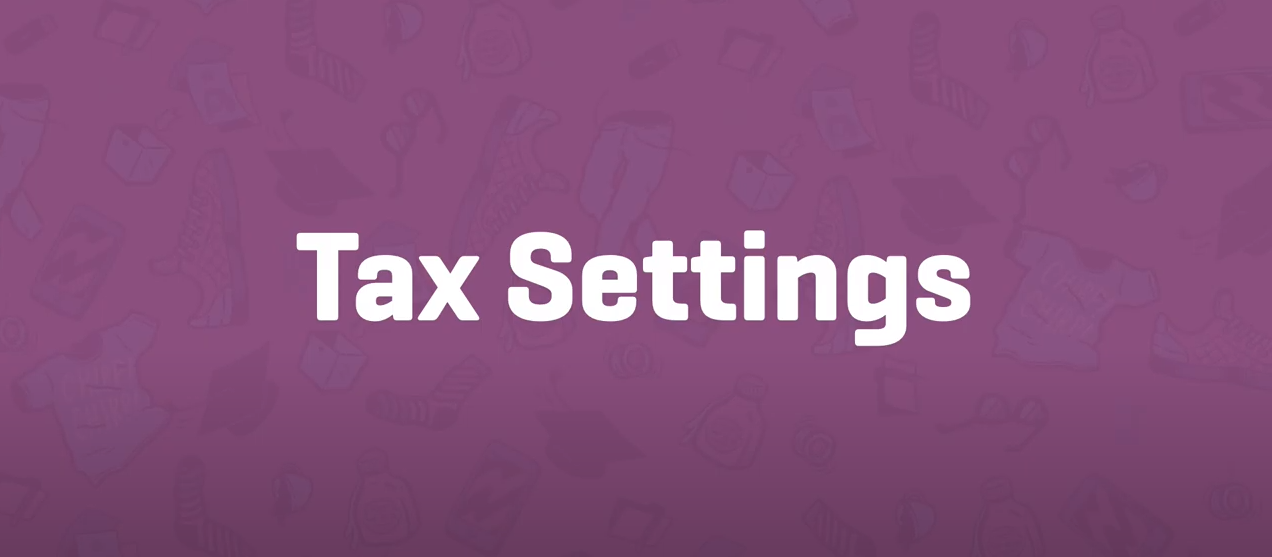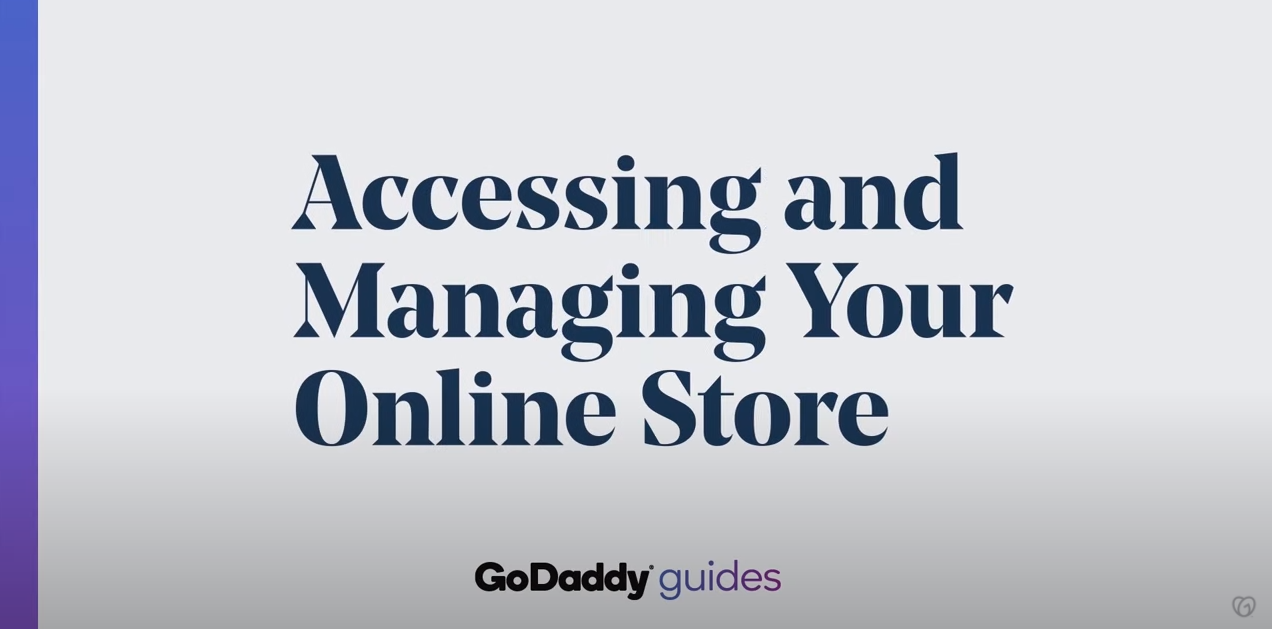taxes
Reporting
Reports in WooCommerce give you the ability to see your store’s performance from month to month using graphs and stats. It has four sections: Orders, Customers, Stock and Taxes. To view them, go to: WooCommerce > Reports.
Tax Rate Example
Tax classes are displayed at the top of the tax screen. Click one to view tax rates for the class. In the tax rates table, you can define tax rates (one per row). Click Insert Row to get started.
Taxes Settings
Setting up taxes and tax rates is one of the first tasks you want to perform when setting up a store. Taxes can be a complex matter, but WooCommerce aims to make setup as straightforward as possible.
What you need to know about taxes
Set up how you collect tax payments by country or region for customer purchases. Tax rates usually only need to be set up once, unless you move or have multiple locations you’ll be shipping from.
Creating Your Online Store
Learn how to add or import products and set sales, shipping choices, taxes and payment methods. Before you publish your site, make sure your online store is ready to receive orders. All you need to do is add at least one product to your store — basic payment and shipping methods are set automatically.