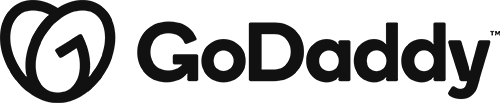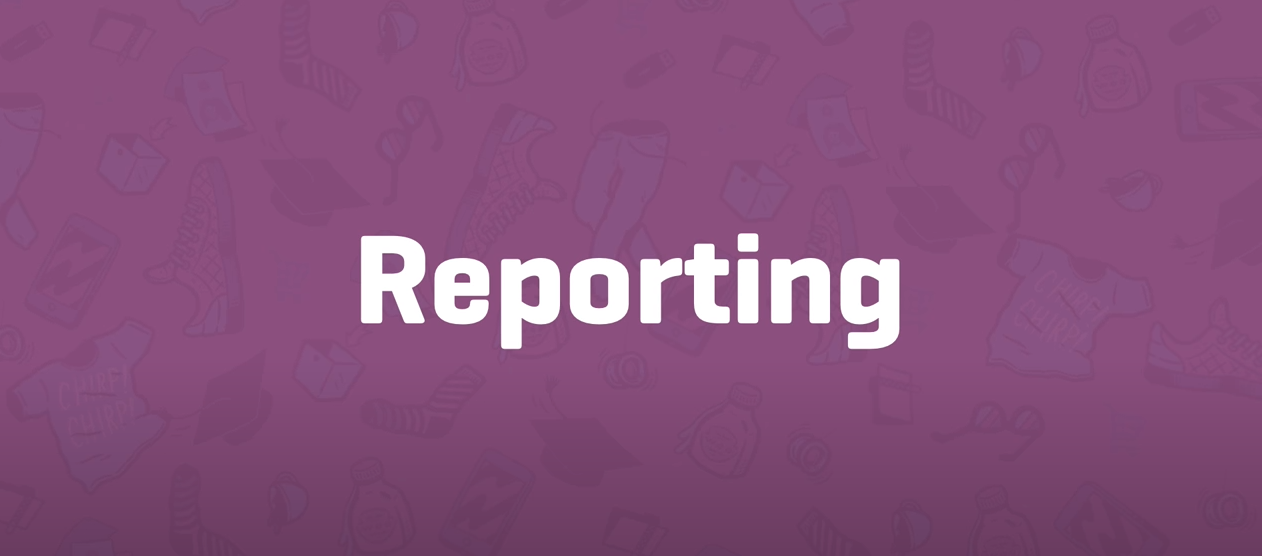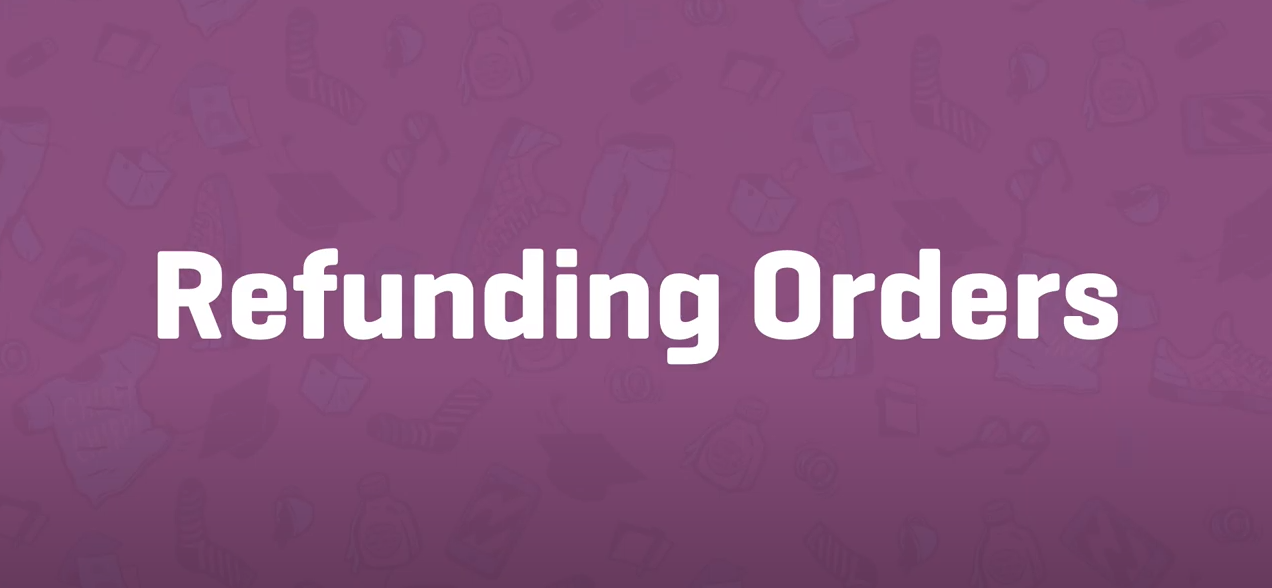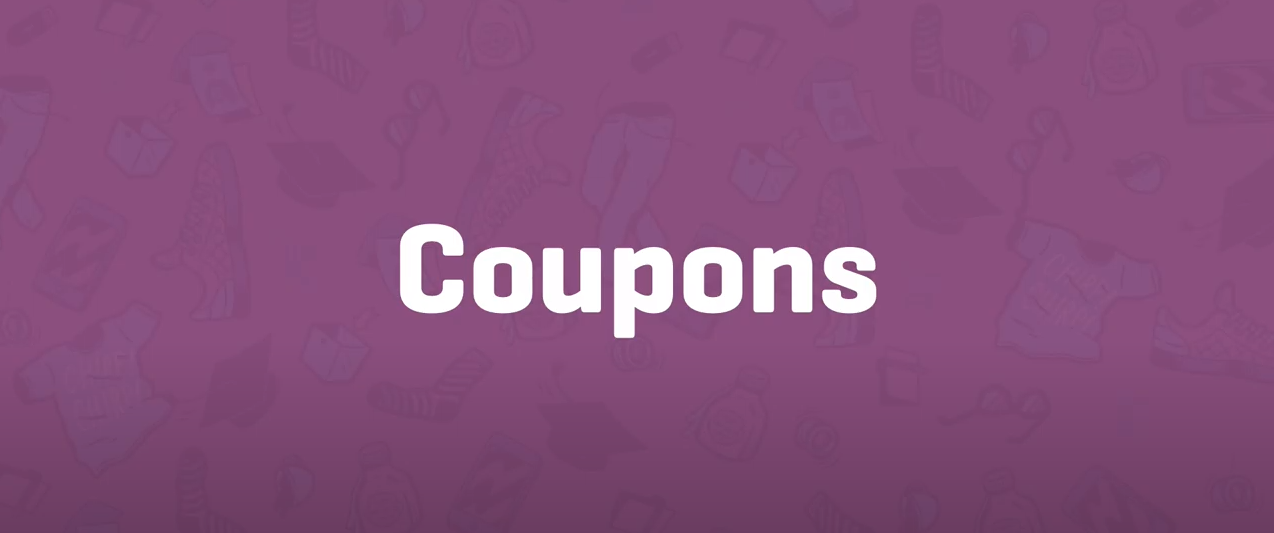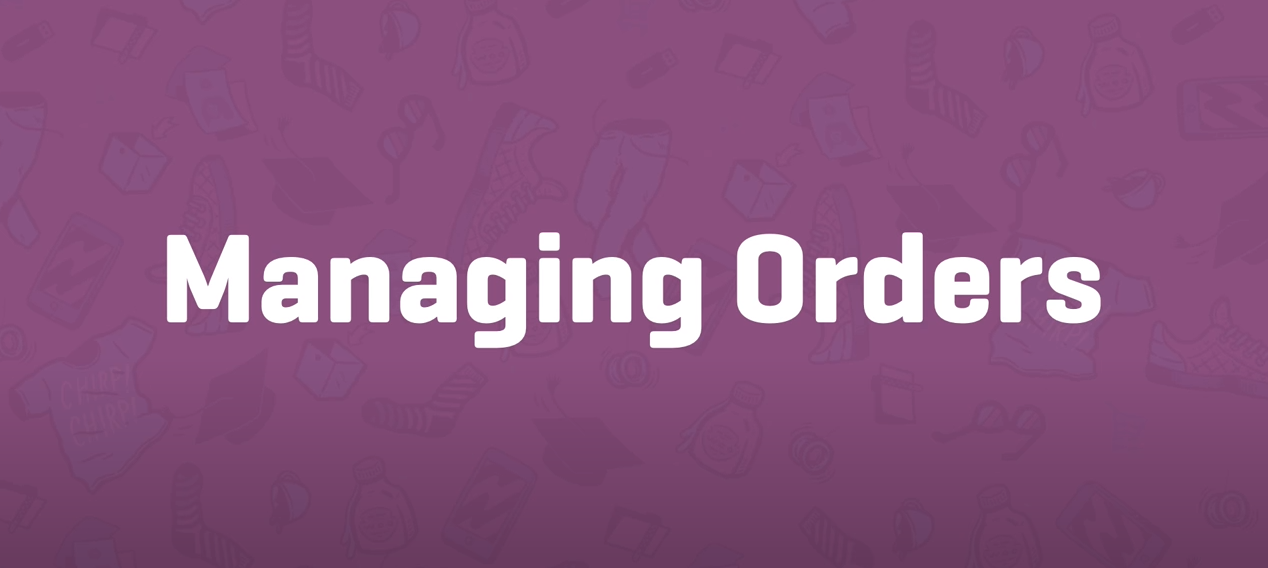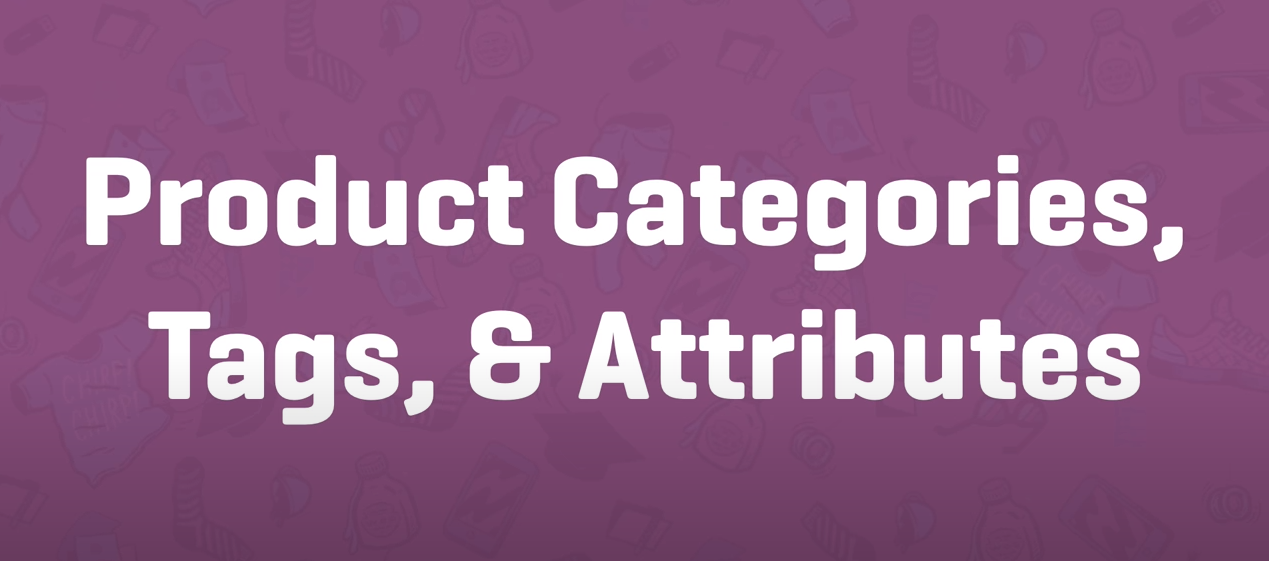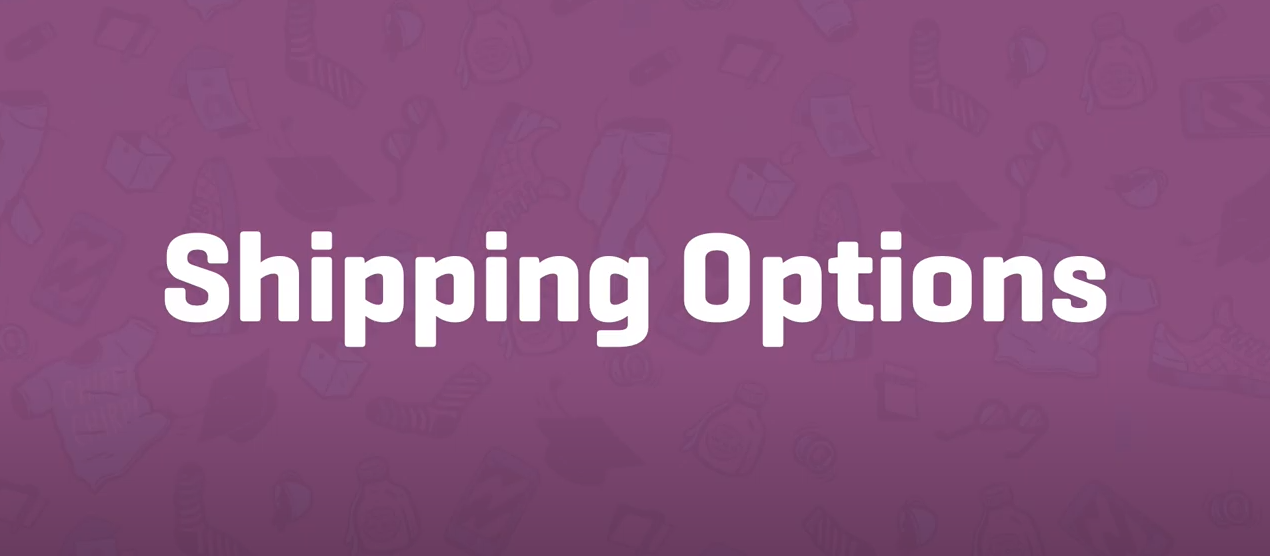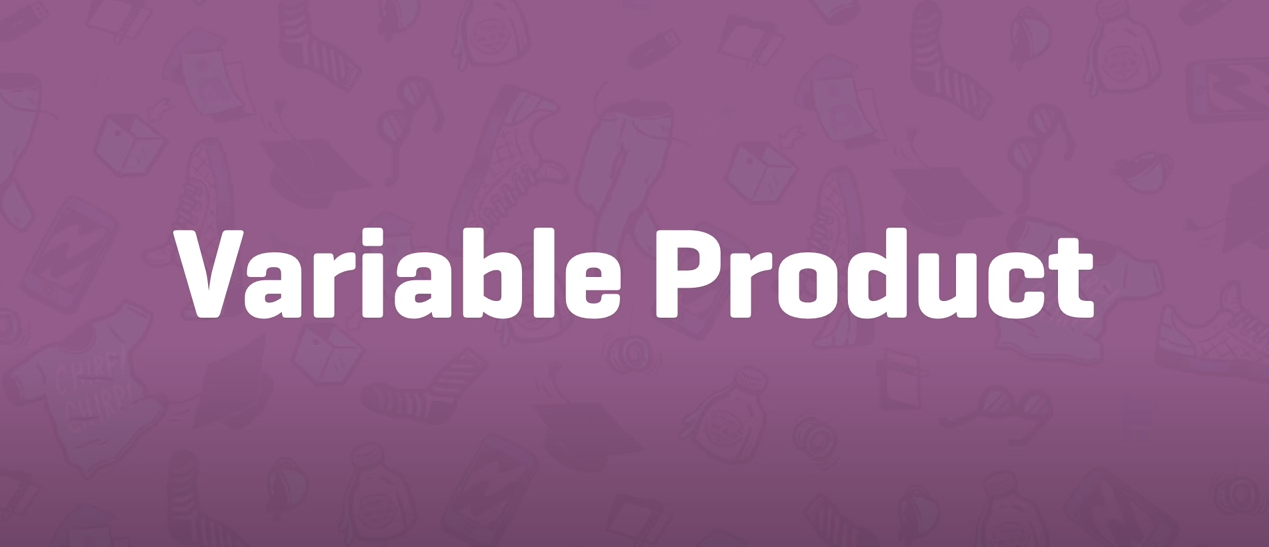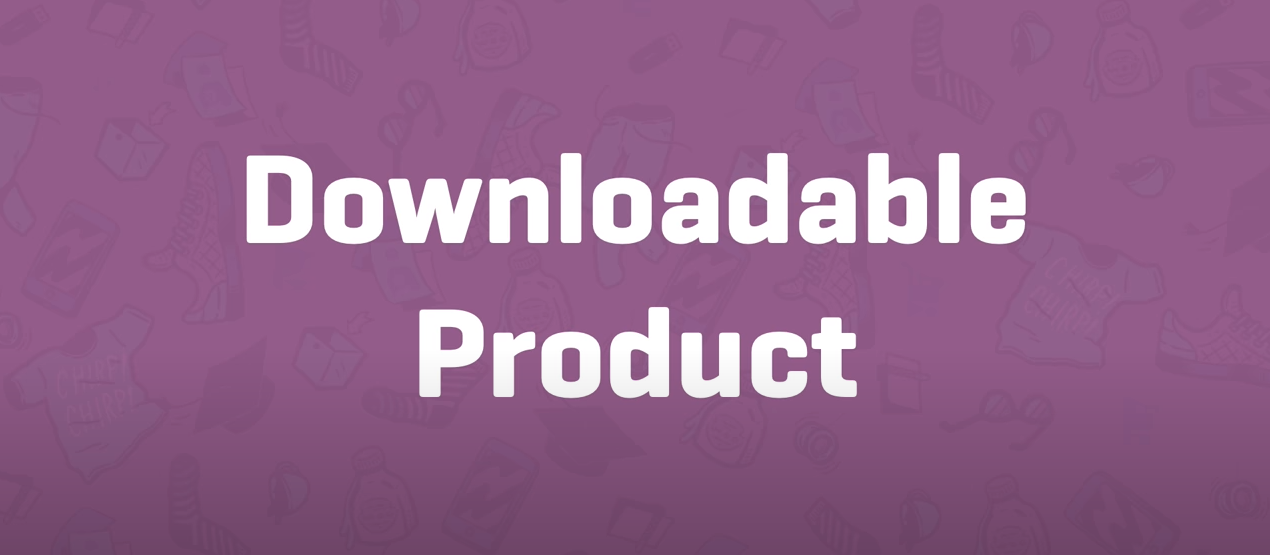WooCommerce
Reporting
Reports in WooCommerce give you the ability to see your store’s performance from month to month using graphs and stats. It has four sections: Orders, Customers, Stock and Taxes. To view them, go to: WooCommerce > Reports.
Refunds
WooCommerce can manage refunds for you in two ways: Automatic refunds change the WooCommerce order status and also reverse the charge so your customer gets their money. Manual refunds change the WooCommerce order status, but you need to transfer the money manually to your customer.
Coupons
Coupons are a great way to offer discounts and rewards to your customers, and can help promote sales across your shop. Go to: WooCommerce > Settings > General > Enable coupons.
Managing Orders
Orders are created when a customer completes the checkout process, and they are visible by Admin and Shop Manager users only. Each order is given a unique Order ID. An order also has a Status. Order statuses let you know how far along the order is, starting with Pending and ending with Completed.
Categories, Tags and Attributes
Product categories are the primary way to group products with similar features.
Product Shipping Classes
Shipping classes can be used to group products of similar type and used by some shipping methods, such as Flat Rate Shipping, to provide different rates to different classes of product.
External/Affiliate Product
Select ‘External/Affiliate’ from the product type dropdown. This removes unnecessary tabs, such as tax and inventory, and inserts a new product URL field. This is the destination where users can purchase the product.
Downloadable Product
When adding a simple product, you can tick the Downloadable checkbox box in the product type panel. Enabling this, disables all shipping related fields such as shipping dimensions.